Modern smartphones have great cameras and offer lots of storage space for your photos. Nevertheless, the space is not infinite and sooner or later you’ll need to do some housekeeping.
According to recent research, up to 30% of all photos an average user stores on his or her phone are bad - they’re either duplicates or similar photos of the same subject (the ones you get when you take several shots in a row to make sure at least one turns out well). In addition to that, some apps create duplicate photos with you none the wiser. For example, every time you send a photo via WhatsApp, it automatically gets saved in the WhatsApp folder on your phone and you end up with the same pictures in two folders: your camera folder and the WhatsApp folder.
The easiest way to free up space on your mobile is to delete the “bad” shots. Duplicate Photo Cleaner will remove duplicate photos from your phone, as well as deal with low-quality snapshots of the same subject with the help of Duplicate Photo Cleaner. You will be able to free up several gigabytes of your phone’s storage space without uninstalling any apps you want to keep.
The Mobile SmartScan mode uses Media Transfer Protocol to access images, which allows DPC to work with iOS, Android, and other devices that support MTP. This mode lets you manage all the photos on your iOS and Android devices without browsing to any hidden folders, downloading any images to your PC, or installing any apps on your phone.
To find duplicate and similar photos on your phone, follow these steps:
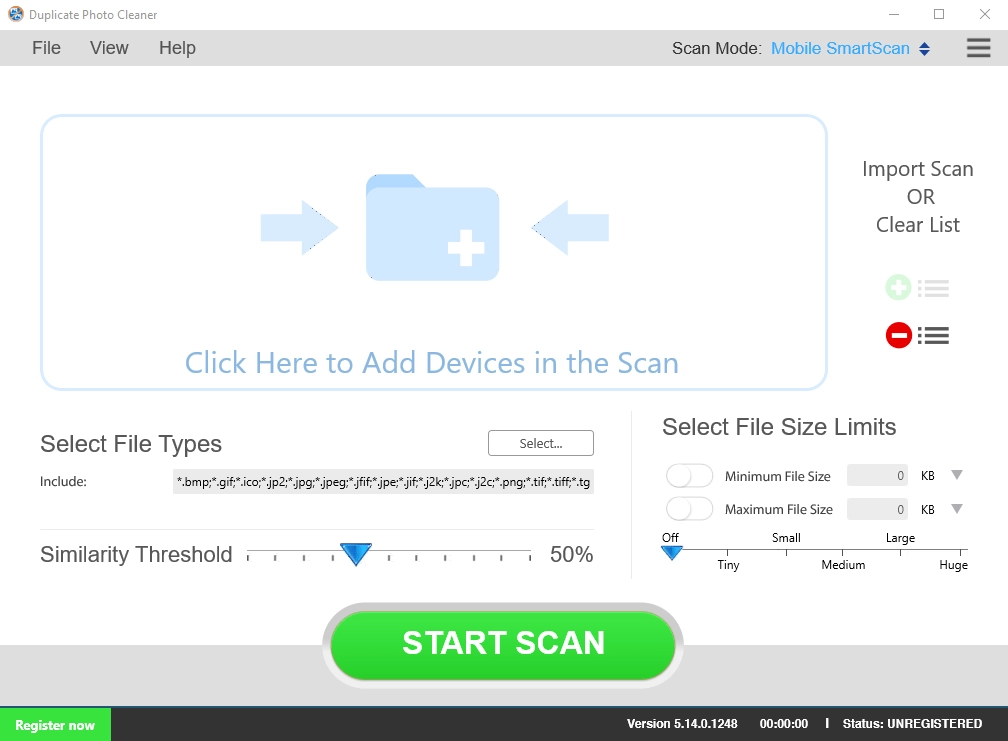
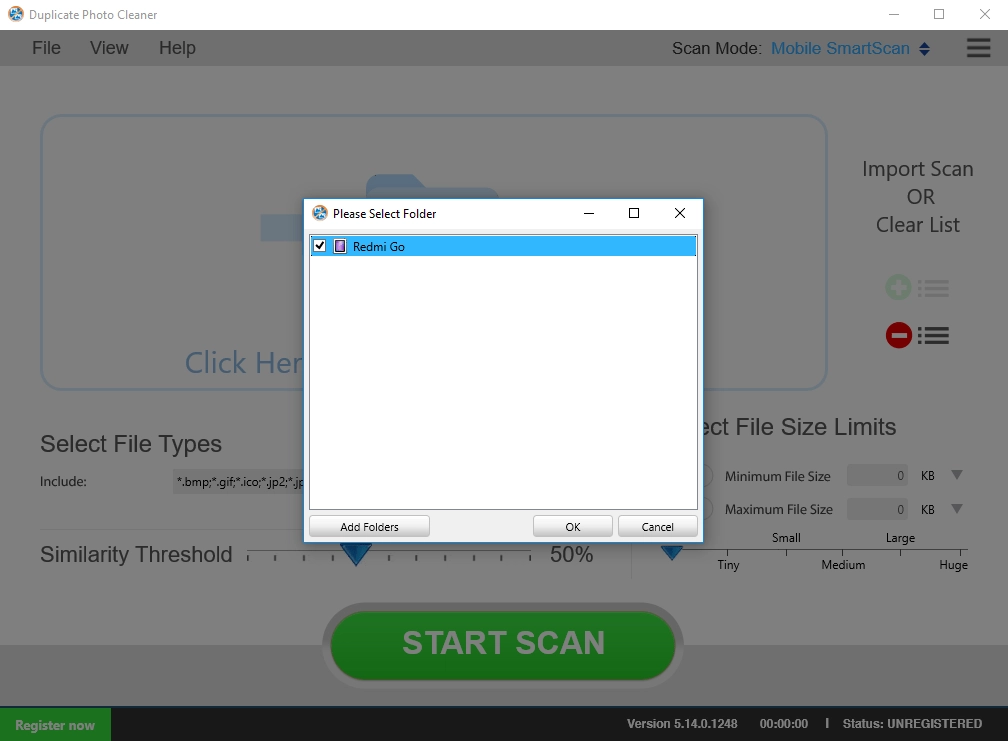
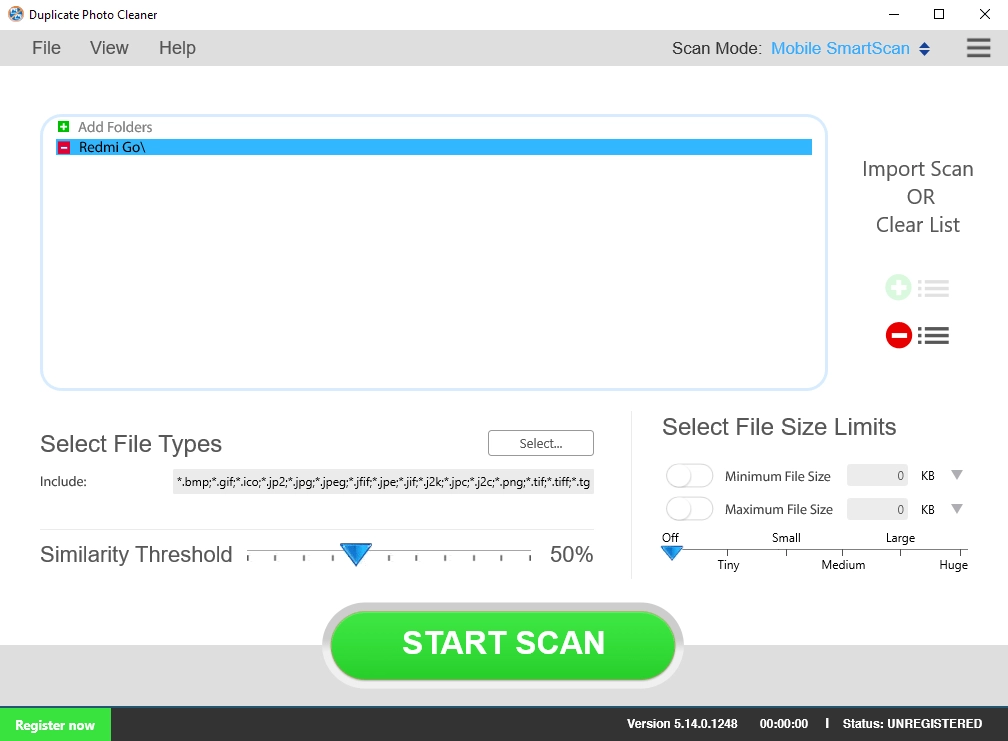
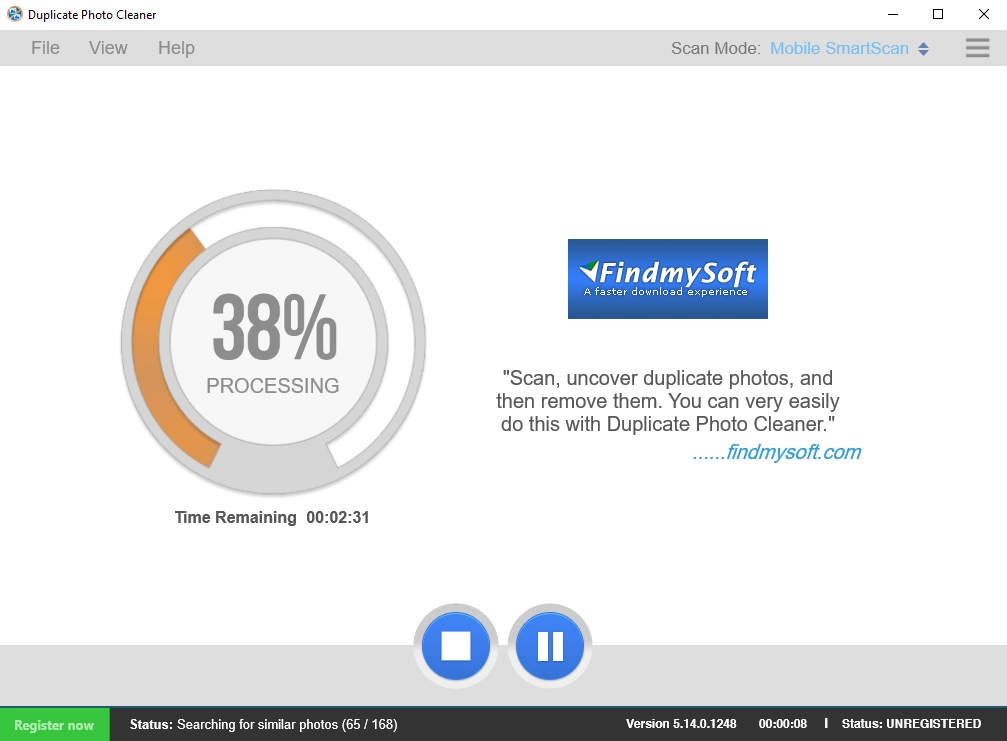
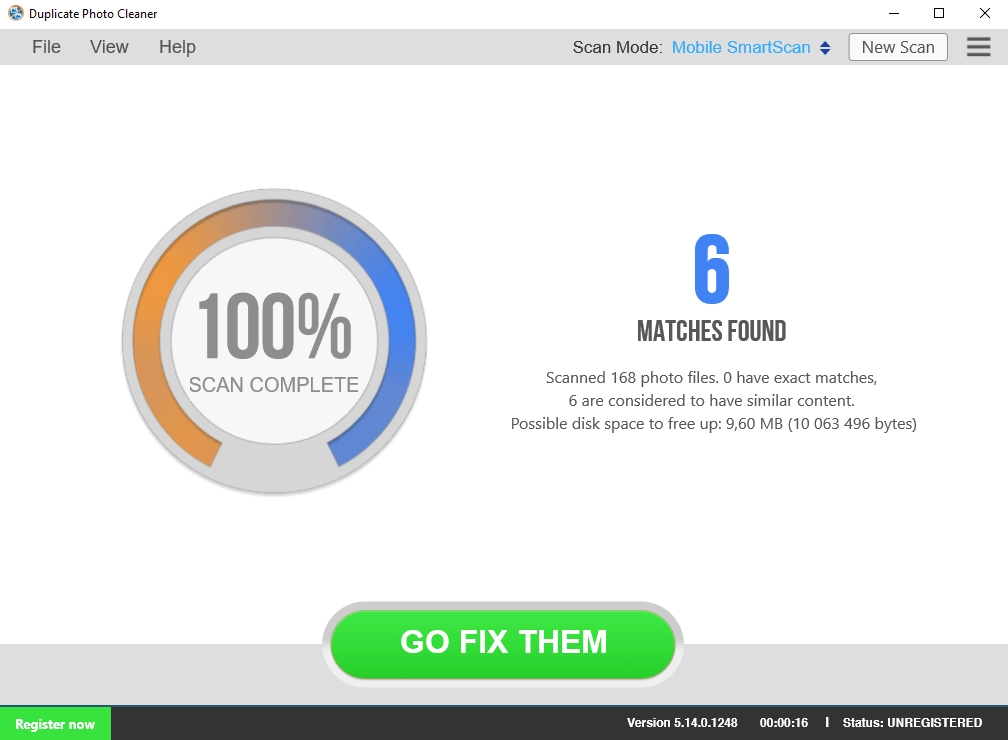
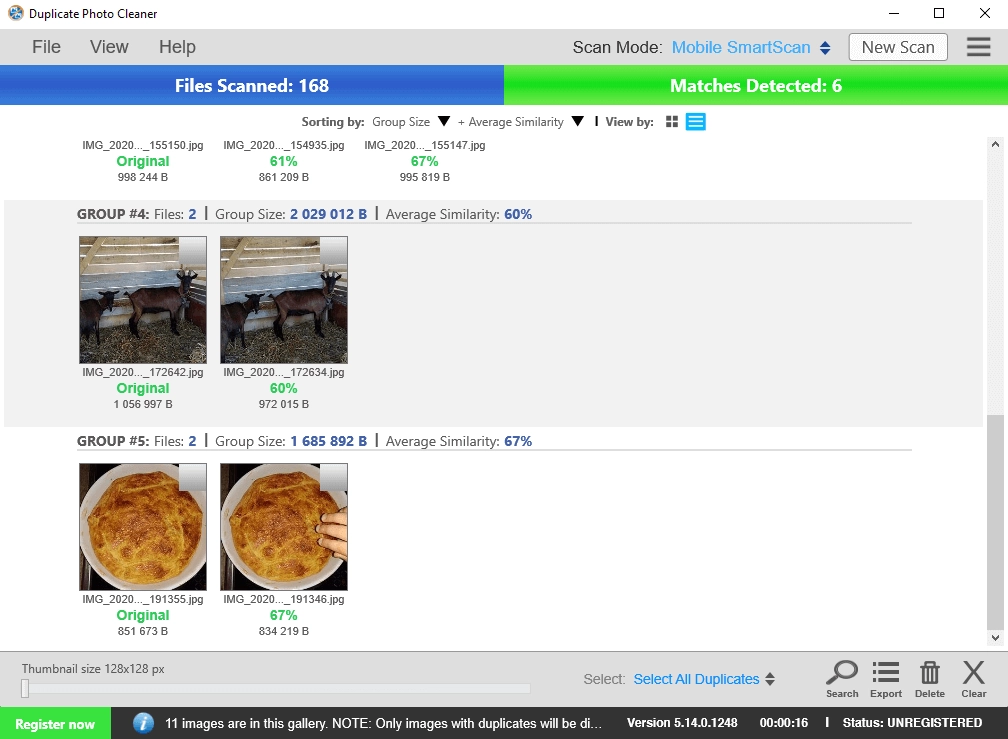
Remove Duplicate & Similar Photos from Your Phone Today with Duplicate Photo Cleaner!
Duplicate Photo Cleaner can assist anyone who keeps photos on their computers. It's really handy for: