Do you have too many photos on your computer and want to sort through them the easy way? Then the first thing to do is to delete duplicate photos from Windows 10. Also, don’t forget to manage the similar shots while you’re at it.
Everybody loves taking photos: selfies, party snapshots, landscapes, vacation pictures and more. After all, it’s so easy to take out your phone and snap several pictures on the go. Unfortunately, sorting through the photos after you upload them to your PC isn’t nearly this easy because:
Going through your unsorted pictures and organizing them into neat albums doesn’t sound too hard, but duplicate and similar photos make the job time-consuming and tedious. Your eyes get tired of seeing the same photos and it becomes easy to delete a really good shot by mistake. This is why it’s best to delete duplicate photos from your Windows 10 computer using a duplicate photo finder app.
The easiest way to get rid of duplicate and similar photos is to use a special app that can detect both identical and similar shots. An app like that will quickly identify duplicate images and help you to delete all duplicates in one go. Here is how you can do that with Duplicate Photo Cleaner:
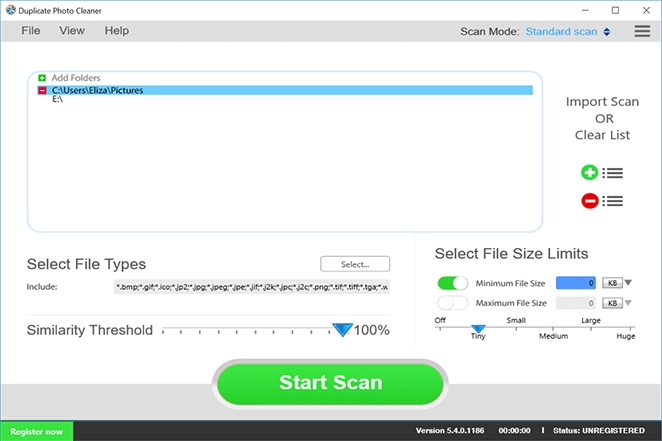

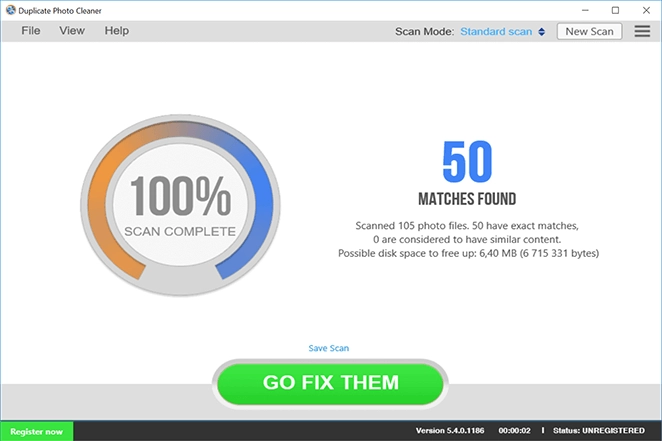
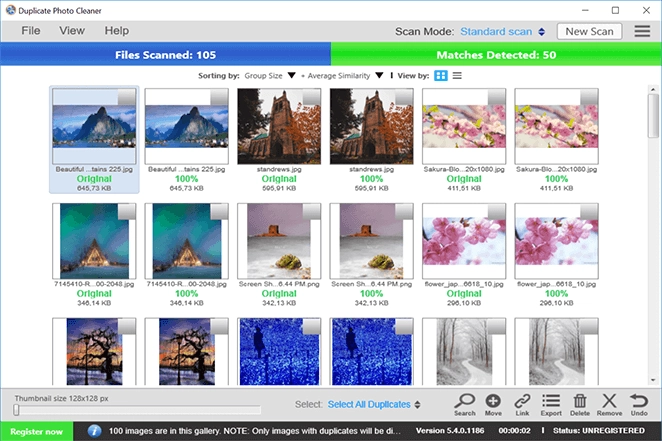
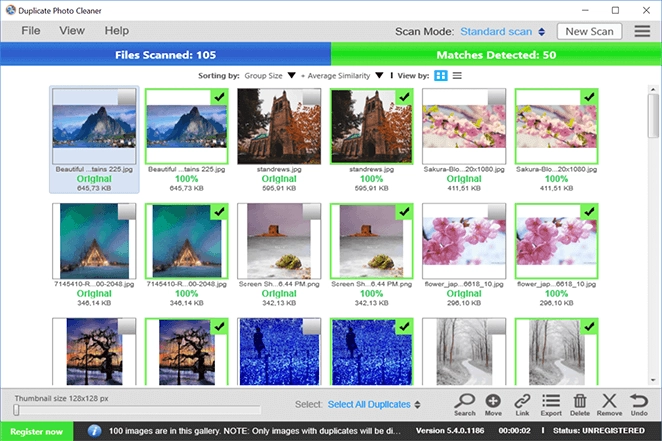
Now that you’ve removed unneeded copies of your photos, you can do some more advanced file management and delete low-quality similar shots. To do that, repeat the steps mentioned above but set the similarity threshold to 70% instead of 100%. That way Duplicate Photo Cleaner will detect edited, cropped, resized and touched up photos even if they are in different formats (i.e. the original is in RAW and the edited and resized version is in JPG). Doing this will help you to quickly organize your albums, free up quite a bit of disk space, and sort through all the similar shots in a hassle-free way.
The best way to keep your photo albums in good shape is to avoid uploading duplicate pictures in the first place. A good trick to make sure you don’t upload the same photos twice is to use dedicated folders straight away when you’re uploading images from your camera to your PC. Organizing your photos by folders helps you to have fewer images per folder. If you try to upload content to the same folder twice, your computer will ask you if you want to replace existing images and you’ll immediately know that you’re uploading something that you already have.
Another good way to avoid duplicate content in your albums is to use an app like Google Photos, which can detect duplicate uploads. However, even Google Photos isn’t immune to similar photos so eventually you’ll need to manage your albums there too (here’s an article that shows you how to automate that process).
Deleting duplicate photos from Windows 10 isn’t at all hard when you have the right tools. Duplicate Photo Cleaner will help you manage your albums quickly and easily.