When you have a large photo library, duplicate and similar photos are inevitable. Of course, it could be nice to have several shots of the same subject from different angles but most likely you won’t enjoy looking at too many of them. Add to that unintended copies of your photos, identical images saved in different formats (JPG, RAW, PNG, etc.), cropped, resized, and blurry pictures, then you’ll realize how important it is to give your albums a good cleanup.
Duplicate Photo Cleaner will help you find and remove all kinds of duplicates, similars, and “bad” photos from your albums just like a human assistant would. The key thing is to set its similarity threshold the correct way to get the best results. That way, you’ll be able to find exactly the photos you might want to delete and not waste time browsing through a large number of search results to delete only a few.
So, let’s have a look at several use-case scenarios and set up DPC similarity threshold for best results.
You can use Duplicate Photo Cleaner to quickly free up storage space by finding duplicate photos. These are images that are 100% identical. They have the same content, file size, modification date, and are in the same format. Most people get these duplicates by uploading the same photos to different folders or subfolders.
To use DPC to get rid of duplicate pictures, you’ll need to set the similarity threshold to 100%.
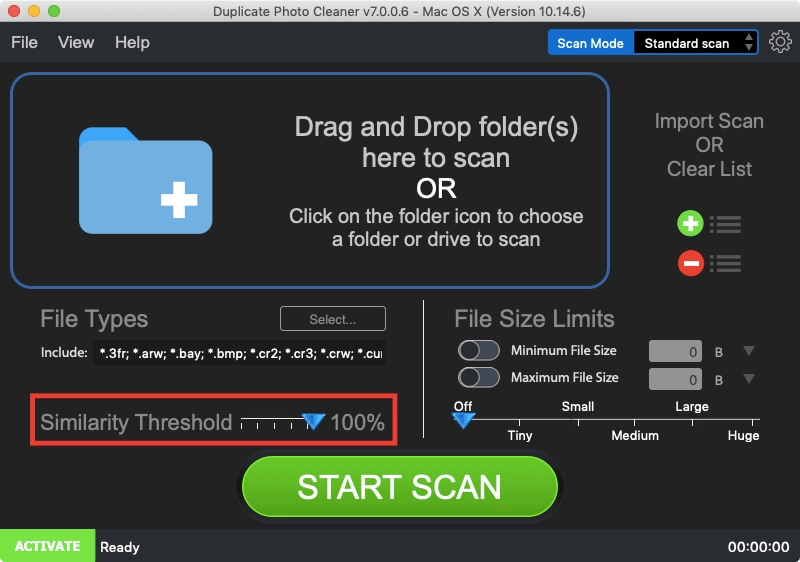
This way the program will disregard any modifications and only find true duplicates. Keep in mind that it won’t be able to detect resized or converted images with these similarity threshold settings.
These days it’s so easy to resize, crop, compress, edit and convert photos between formats. All you need is an app on your phone, online converters, or built-in Windows or Mac software to make minor changes to your photos. Resizing images to make the file size smaller is the most popular edit.
While most people still consider a resized photo the same photo, it’s not. The file size changes, as well as the modification date. This makes it impossible for an ordinary duplicate finder to detect the seemingly duplicate photo because the actual content of the file is different.
Luckily, Duplicate Photo Cleaner can easily find such photos and help you manage your albums more effectively. All you need to do is set the similarity threshold somewhere between 80% and 90%, and you’ll see all the similar photos with minor edits at a glance.
Modern cameras are a lot more convenient than the film cameras of the old because you can take as many shots as you like without worrying about storage. That way you’re bound to get at least one good picture. The only problem with this approach is that most people never delete the not-so-good snapshots when they only need one good photo. These snapshots waste precious storage space and make viewing your albums super-boring because you keep bumping in the same scenes all the time.
To find and delete similar snapshots, set Duplicate Photo Cleaner’s similarity threshold to 75% and you’ll be amazed how much image junk it will find.
If what you want is to give your PC, Mac or phone a complete cleanup and get rid of all duplicate and similar photos, then DPC’s default similarity threshold settings are just what you need. At 50%, the similarity threshold is configured to find a large number of similar photos and include true duplicates too.
Once the scan is done, you’ll be able to review the results and see the exact similarity percentage for each duplicate group. This makes it easy to decide which photos to keep and which to delete.
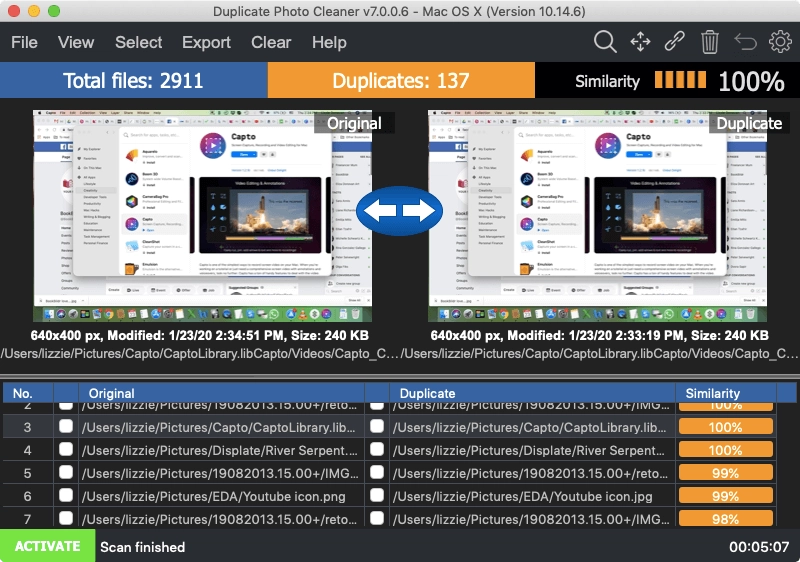
Say goodbye to duplicates, similars, and “bad” photos!