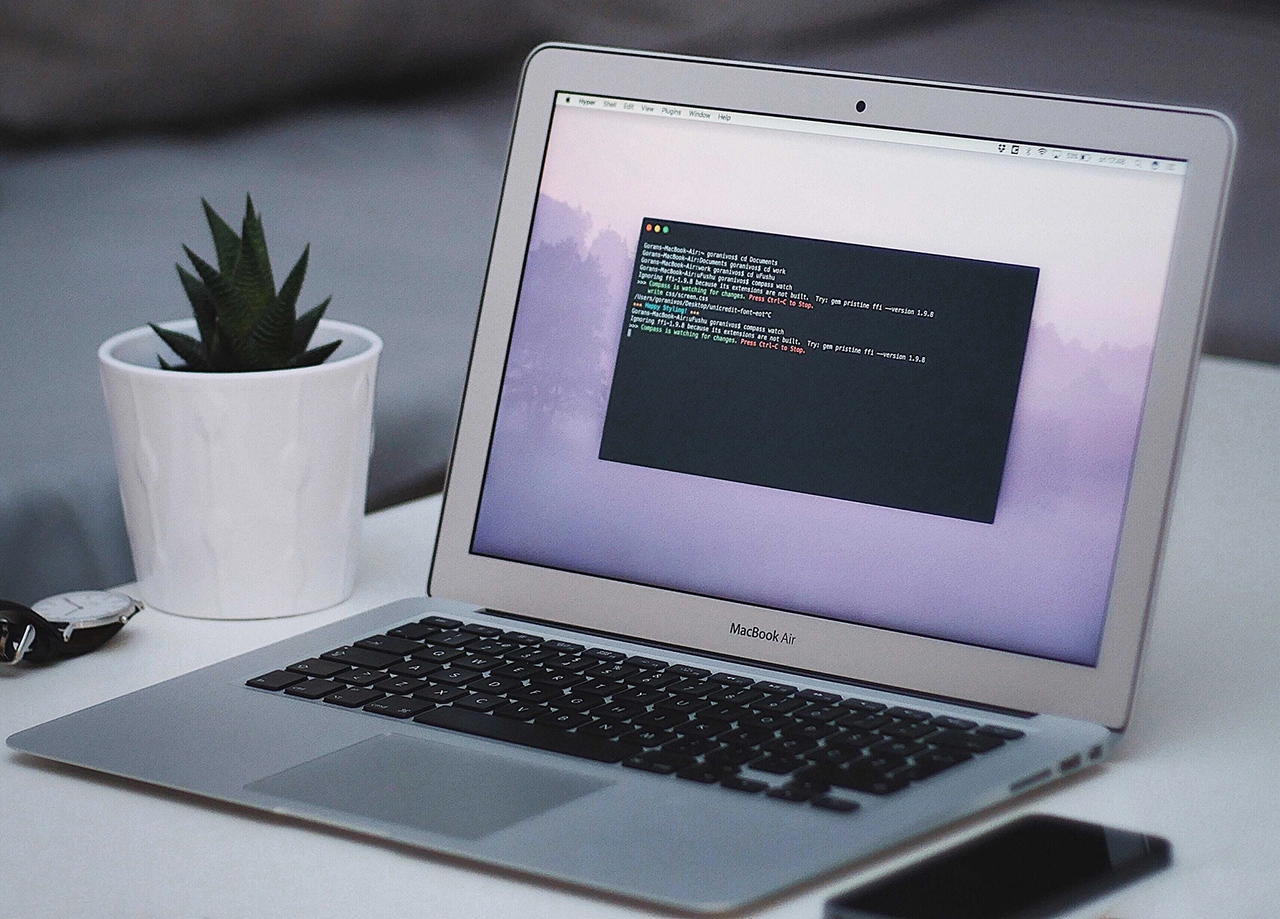
Are you tired of scrolling through hundreds or even thousands of duplicate photos on your computer? Do you find it frustrating to search for specific pictures among the clutter? If so, you're not alone. Many people face the issue of having an overwhelming number of duplicate photos taking up valuable space on their computers. In this blog post, we will explore the common causes of duplicate photos and provide you with helpful tips on how to delete them. So, let's dive in and understand why you have so many duplicate photos on your computer and how to tackle this problem once and for all.
Having duplicate photos on your computer is a common problem that can be caused by various factors. By understanding the reasons behind this issue, you can effectively address and prevent the accumulation of duplicate photos. Here are a few key factors that contribute to the presence of duplicate photos on your computer:
1. Multiple Photo Imports: One of the primary reasons for duplicate photos is importing the same photos multiple times. This can happen when you transfer photos from your camera or smartphone to your computer without organizing or deleting them afterwards. Each import creates a new copy of the same photo, leading to a cluttered and redundant photo library.
2. Syncing from Multiple Devices: If you use multiple devices, such as smartphones, tablets, and cameras, and you have them synced with your computer, duplicate photos may occur. When you synchronize your devices, it's possible that the same photos are copied to your computer multiple times, resulting in duplicates.
3. Use of Multiple Photo Management Applications: Using different photo management applications can also contribute to duplicate photos. Each application may create its own copy of the imported photos, leading to duplicate files scattered across your computer.
4. Restoring From Backups: When you restore your computer from a backup, it's possible that duplicate photos are created. This can occur if the backup contains duplicates or if the restoration process inadvertently creates additional copies of the same photos.
Understanding these common causes of duplicate photos is crucial in effectively addressing the issue. In the following sections, we will explore the problems caused by duplicate photos and provide you with practical solutions to delete and prevent them from accumulating on your computer.
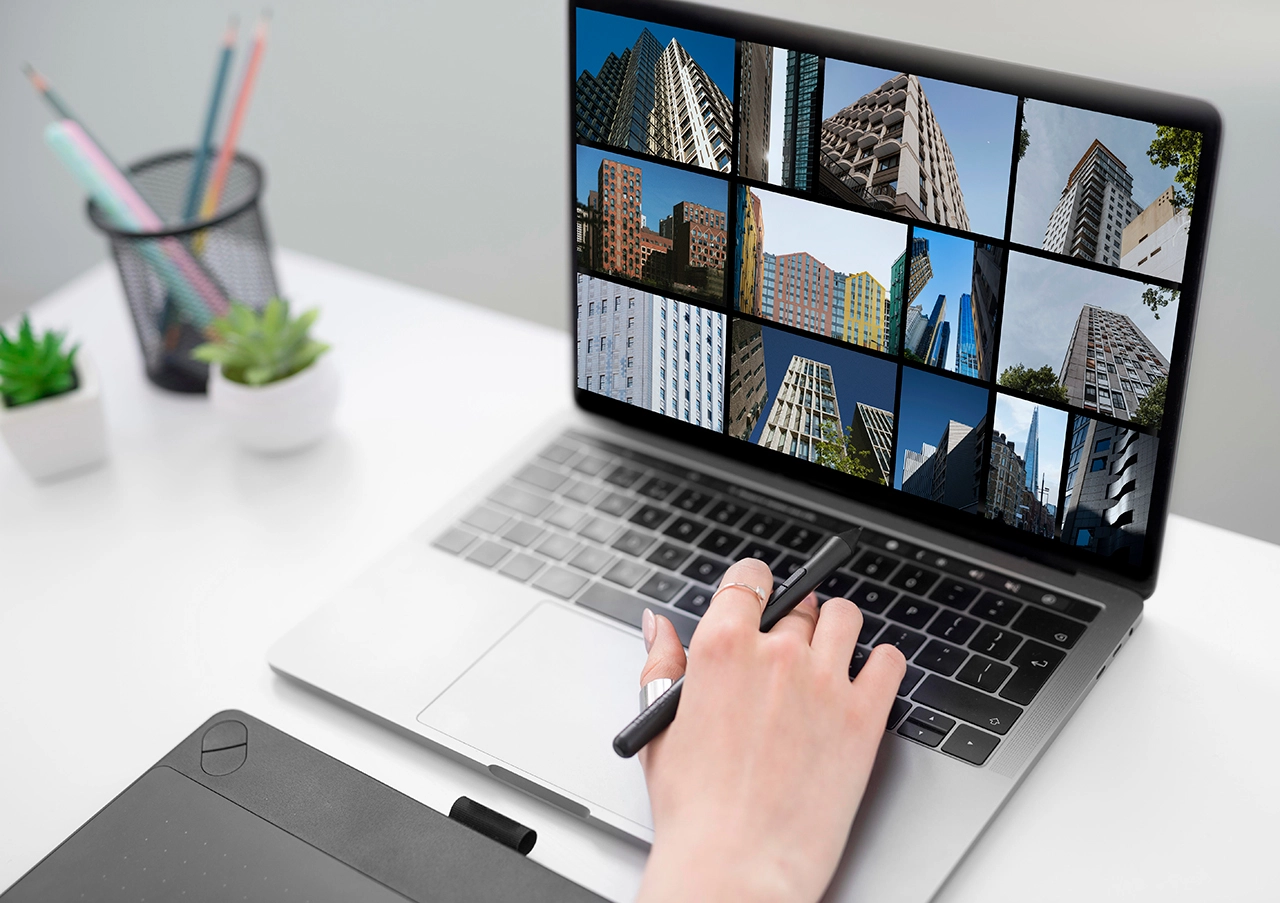
Duplicate photos can quickly accumulate on your computer if you're unaware of the common causes. By identifying these causes, you can take proactive measures to prevent the duplication of your photo collection. Let's explore some of the most prevalent causes of duplicate photos:
1. Multiple Photo Imports: As mentioned earlier, importing the same photos multiple times is a common cause of duplicates. This can occur when you transfer photos from your camera, smartphone, or other devices to your computer without organizing them properly. Each import creates a new copy of the same photo, resulting in unnecessary duplicates.
2. Syncing from Multiple Devices: If you have multiple devices synced with your computer, such as smartphones, tablets, or cameras, there's a potential for duplicate photos. When you synchronize your devices, the same photos may be copied to your computer from different sources, leading to duplicate files.
3. Use of Multiple Photo Management Applications: Using multiple photo management applications can also contribute to duplicate photos. Each application may maintain its own database or library, resulting in duplicates if you import the same photos into different applications. It's important to be aware of which applications you're using and how they handle imported photos.
4. Restoring From Backups: When restoring your computer from a backup, duplicate photos can be created. This can happen if the backup itself contains duplicates or if the restoration process inadvertently creates additional copies of the same photos. It's crucial to carefully manage the backup and restoration process to avoid duplicating your photo collection.
By understanding these common causes, you can take proactive steps to prevent the accumulation of duplicate photos on your computer. In the following sections, we will delve into the problems caused by duplicate photos and provide you with effective methods to find and delete them.

Having a significant number of duplicate photos on your computer can lead to various issues that can affect your overall photo management experience. It's important to be aware of these problems so that you can understand the importance of deleting duplicate photos. Let's explore the problems commonly caused by duplicate photos:
1. Wasted Disk Space: Duplicate photos occupy valuable disk space on your computer. This can be a significant concern, especially if you have a large collection of photos. Unnecessary duplicates consume storage capacity that could be better utilized for other files or applications. By deleting duplicate photos, you can regain valuable disk space and optimize the storage capacity of your computer.
2. Unnecessary System Slowdown: The presence of a large number of duplicate photos can impact the performance of your computer. When you have duplicate files, your computer needs to process and load each duplicate separately, which can slow down the system. This can lead to decreased efficiency and frustration when navigating through your photo library or performing other tasks on your computer.
3. Confusion and Frustration When Searching for Specific Photos: Duplicate photos can make it challenging to find the specific images you're looking for. When there are multiple copies of the same photo, it can be confusing to remember which version is the original or the one you intended to keep. This can result in time wasted searching for the right photo and can hinder your ability to organize and enjoy your photo collection effectively.
Understanding the problems caused by duplicate photos highlights the importance of addressing this issue. In the next sections, we will discuss various methods and techniques to help you find and delete duplicate photos efficiently. By doing so, you can reclaim disk space, improve system performance, and enhance your overall photo management experience.
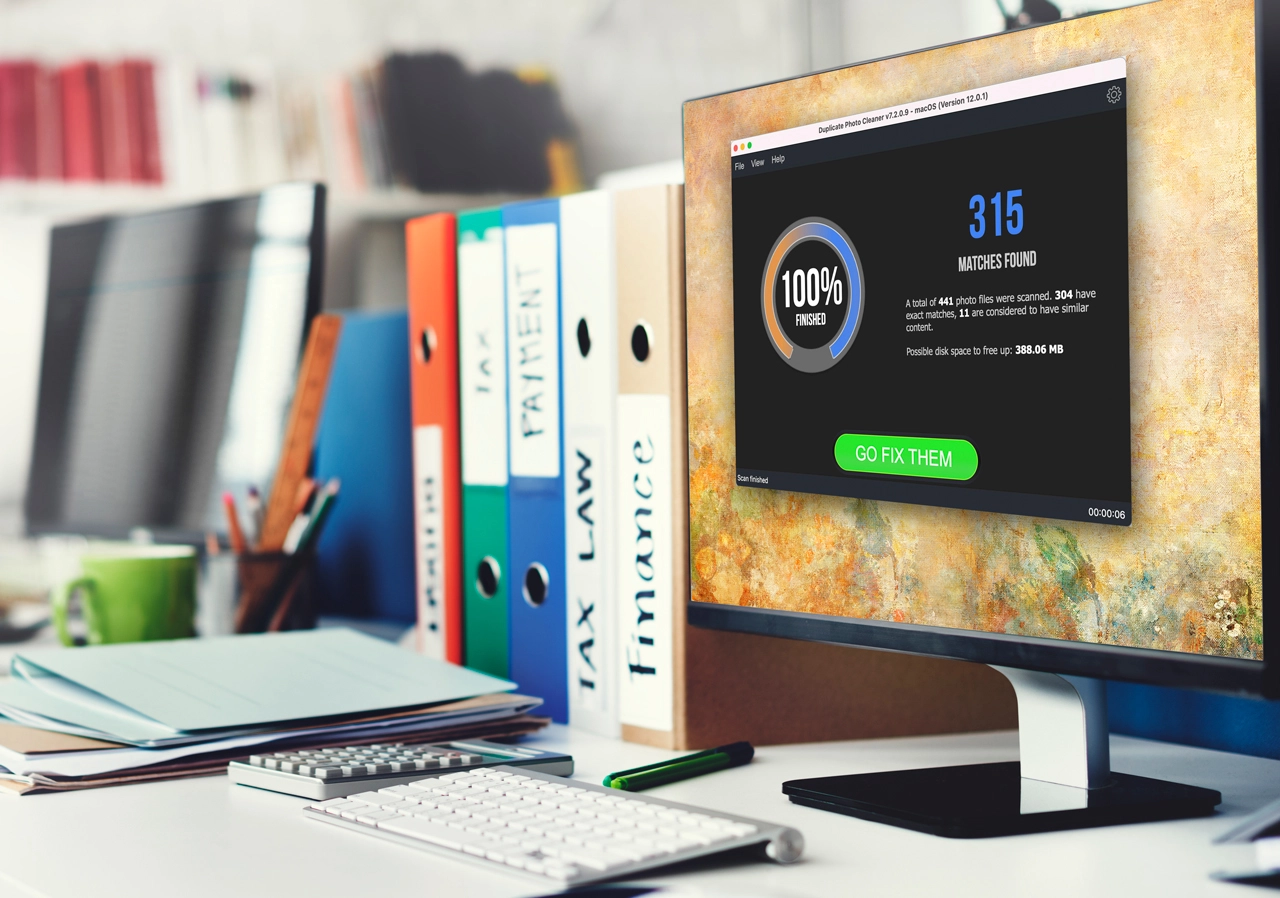
Now that you understand the problems caused by duplicate photos, it's time to take action and start deleting them. There are several methods and techniques you can use to find and eliminate duplicate photos from your computer. Let's explore these approaches:
1. Manual Deletion Process: One way to find and delete duplicate photos is by manually reviewing your photo library. Start by organizing your photos into folders based on date, event, or any other suitable criteria. Then, visually compare the photos within each folder and identify duplicates. Delete the extra copies, ensuring you retain the highest quality version. While this method is time-consuming, it gives you full control over the deletion process.
2. Using Built-in System Tools for Deletion: Many operating systems offer built-in tools or applications to help you find and delete duplicate files, including photos. For example, on Windows, you can use the "Duplicate File Finder" utility or the "Photos" app. On macOS, you can utilize the "Photos" app or third-party tools like "Gemini Photos." These tools scan your computer for duplicates and provide options to delete them easily.
3. Using Third-Party Applications for Deletion: Numerous third-party applications are specifically designed to find and delete duplicate photos efficiently. These applications utilize advanced algorithms to identify duplicates based on various criteria such as file name, size, and content. Some popular options include "Duplicate Photo Cleaner," "Duplicate Photos Fixer Pro," and "CCleaner." These tools offer features like automatic scanning, previewing duplicates, and allowing you to choose which duplicates to delete.
When using any method to delete duplicate photos, it's crucial to exercise caution and ensure you're deleting the correct copies. Make sure to create a backup of your photo library before proceeding, as an accidental deletion could result in permanent loss of your precious memories.
In the next section, we will discuss strategies to prevent the accumulation of duplicate photos in the future. By implementing these preventive measures, you can maintain a well-organized and clutter-free photo collection.

Now that you have taken the necessary steps to delete duplicate photos from your computer, it's essential to implement strategies that will help prevent the accumulation of duplicates in the future. By adopting these preventive measures, you can maintain an organized and clutter-free photo collection. Let's explore some effective strategies for preventing future duplicate photos:
1. Organizing and Managing Your Photos Efficiently: Establish a systematic approach to organizing and managing your photos. Create a folder structure that makes sense to you, such as organizing by date, event, or location. Consistently organize new photos as soon as you import them to avoid confusion and duplicate imports.
2. Understanding and Managing Sync Settings: If you sync your photos across multiple devices, such as smartphones, tablets, or cloud storage services, it's important to understand and manage your sync settings. Ensure that you're not unintentionally creating duplicates by carefully selecting the appropriate sync options. Regularly review and update your sync settings to prevent unnecessary duplication.
3. Regularly Checking for and Removing Duplicates: Make it a habit to periodically check for duplicate photos on your computer. You can use the methods mentioned earlier, such as manual review or utilizing third-party applications, to identify and delete any new duplicates that may have accumulated. Regularly performing this check will help you maintain a clean and organized photo library.
4. Utilizing Software Features: Take advantage of the features offered by photo management software or applications. Many applications have built-in features that can assist in identifying and managing duplicate photos. Explore these features and learn how to use them effectively to streamline your photo management process and prevent duplicates.
By implementing these preventive measures, you can significantly reduce the occurrence of duplicate photos on your computer. This will not only save you valuable disk space but also make it easier for you to navigate and enjoy your photo collection.
In conclusion, understanding the causes of duplicate photos, addressing the problems they create, and implementing preventive measures are essential for efficient photo management. By following the steps outlined in this blog post, you can effectively find, delete, and prevent duplicate photos on your computer, ensuring a clutter-free and organized photo collection.