Google offers users 15GB of free storage that is shared across all of its services, and your photos backed up in Google Photos also consume that free storage space. With you capturing high-quality images with your phone, it’s only a matter of time before you run out of free space on Google Photos.
Do you want to upgrade and pay for having access to unlimited storage space? Well, if not, you should better de-clutter your Google photos and remove duplicates to free up ample space to accommodate more photos and videos as you continue to use the service for free.
Wondering how to get rid of those duplicates? There are a few options that you might want to try. Let’s have a run through them and find out what works for you better.
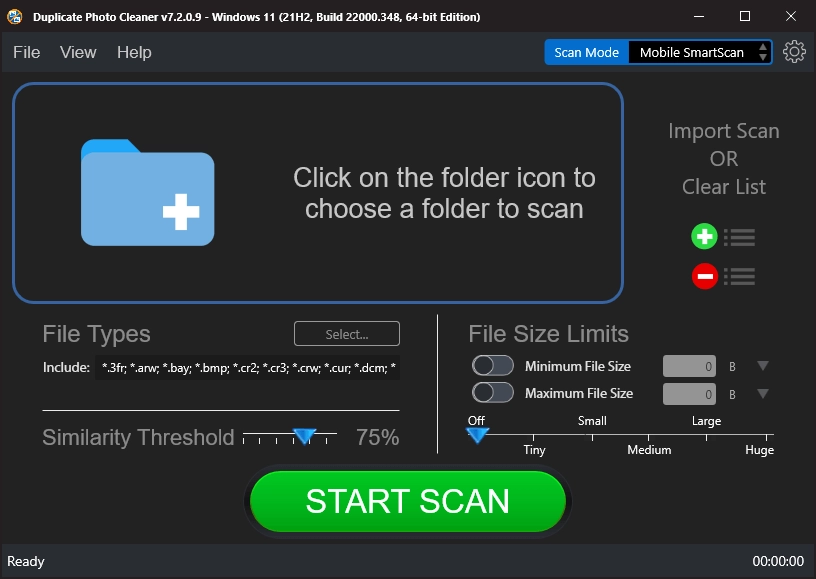
Google Photos comes with an inbuilt feature that allows it to automatically analyze stored photos and identify different visual features and subjects. You can search photos within the app, and the results will be categorized as People, Places, and Things. It uses computer vision technology to recognize faces and group similar ones together. It can also recognize famous geographic landmarks and the subject matter of the photos, including animals, buildings, food, birthdays, and more.
After identifying Photos using different machine learning algorithms, Google Photos automatically creates albums, brings up past memories, and animate similar pictures into quick short videos.
Now, if you want to de-clutter your Google Photos, you’ll have to check these albums for duplicates manually and delete anything similar you find. It may be tedious work, but it will free up a lot of space for you.
If your phone is synced with Google Photos, everything on your device is backed up online. This means that if you simply remove duplicates from your phone, you can also de-clutter Google Photos. The easiest way to do that is to use the “Mobile SmartScan” feature in Duplicate Photo Cleaner. It works with both iOS and Android devices. Here's how you can remove duplicates using DPC Mobile SmartScan mode step by step:
Duplicate Photo Cleaner makes it simple for you to check your phone's Google Photos and remove duplicates and free up space. Give it a try and see the results!