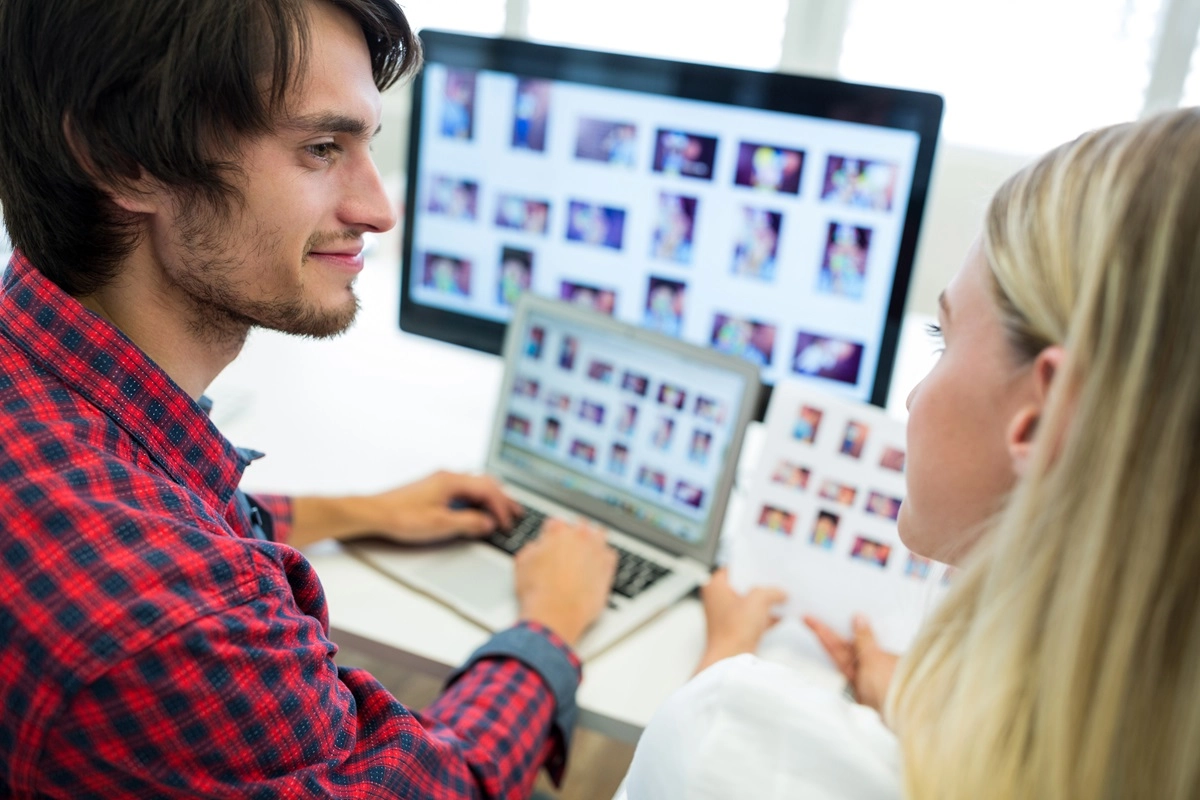Managing Duplicate Photos on External Drives
As digital photo libraries continue to grow, many users turn to external drives to store their expanding collections. While this solution provides extra space and portability, it also introduces a common problem: duplicate photos. Whether you’re backing up multiple devices or archiving old files, duplicate images can clutter your external drives and make photo organization a challenge.
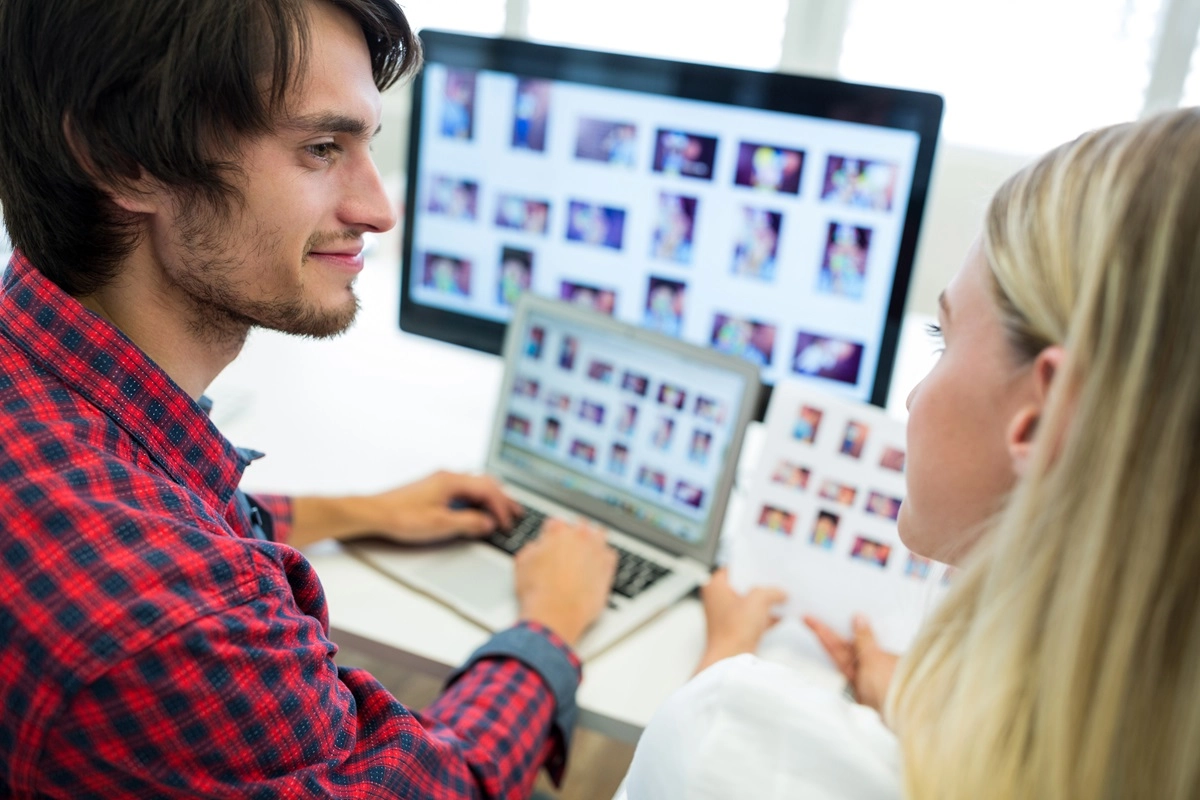
In this article, we’ll explore why duplicates appear on external drives, how they affect your workflow, and how to manage and remove them effectively with tools like Duplicate Photo Cleaner.
Why Duplicate Photos Accumulate on External Drives
There are several reasons why external hard drives and USB drives accumulate duplicate images:
- Repeated Backups: Copying files from the same source multiple times.
- File Transfers Between Computers: Reusing an external drive across multiple machines without structured folders.
- Camera or Phone Dumps: Importing photo batches from memory cards without filtering or sorting.
- Cloud Sync Archives: Downloading content from cloud backups can lead to duplication, especially with auto-renamed files.
Over time, these practices lead to bloated storage, reduced efficiency, and messy photo collections.
Problems Caused by Duplicate Photos on External Storage
- Wasted Space: Duplicates can consume gigabytes of unnecessary storage — critical on drives with limited capacity.
- Slower File Searches: Browsing folders with thousands of unnecessary images is time-consuming.
- Disorganized Archives: Important photos can get buried among copies, resized versions, and old edits.
- Backup Inefficiencies: Duplicates inflate the size of backups, wasting time and storage during syncing or mirroring.
Best Practices to Manage Duplicate Photos on External Drives
1. Centralize Your Photo Organization
Before scanning for duplicates, gather all photo folders into a central root directory on the external drive (e.g., “PhotoArchive”). This makes it easier for duplicate detection software to scan your library efficiently.
2. Use a Reliable Duplicate Photo Finder
Duplicate Photo Cleaner is designed to scan external storage devices for duplicate and similar-looking photos. It uses visual comparison algorithms, so even renamed or edited copies are detected.
How to Use It:
- Connect your external drive to your computer.
- Launch Duplicate Photo Cleaner and select the root folder on the drive.
- Adjust the similarity threshold to detect exact or near-duplicate images.
- Use the side-by-side preview to confirm before deletion or moving files.
Choosing the Right Similarity Threshold
- 100% Similarity: Perfect for finding exact duplicates (byte-for-byte copies).
- 85–95% Similarity: Best for catching edited, resized, or re-exported versions.
- Below 80%: Use with caution — may include images that look similar but aren’t duplicates.
Sorting and Reviewing Matches
After scanning, review results before deleting:
- Sort by File Size: Keep the largest or highest-resolution version.
- Sort by Date: Retain the most recently edited or original file.
- Sort by Folder Path: You may want to keep files in an organized folder and delete those from “dump” or temporary folders.
Use Duplicate Photo Cleaner’s auto-marking rules to help speed up this decision process.
Deleting vs Archiving Duplicates
If you’re hesitant to delete anything immediately:
- Move suspected duplicates to a temporary “Review Later” folder.
- Set a calendar reminder to review and clear the folder after 30 days.
- Alternatively, back up duplicates to a second external drive before deleting from the original.
Maintenance Tips for Clean Photo Archives
- Label Your Folders Clearly
Use naming conventions by year, event, or device (e.g., “2023_Italy_Trip”).
- Perform Monthly Scans
Schedule routine scans with Duplicate Photo Cleaner to maintain cleanliness.
- Backup Only Clean Archives
Scan your photo library before backing up to avoid replicating duplicates.
- Use Tags and Metadata
Many photo managers allow you to tag photos or apply metadata like date, location, or subject for better organization.
- Duplicate Photo Cleaner: Advanced visual duplicate detection with RAW support.
- Windows File History / macOS Time Machine: Backup tools to track and avoid redundant backups.
- External Drives: WD My Passport, Samsung T7, Seagate Backup Plus.
Conclusion
External drives are a practical solution for storing large photo libraries — but without proper management, they can become a graveyard of duplicates. By organizing your files, using smart scanning tools like Duplicate Photo Cleaner, and setting up a consistent workflow, you can keep your archives clean, efficient, and easy to navigate.
Managing duplicate photos isn’t just about saving space — it’s about saving time, boosting productivity, and making your photo memories easier to enjoy and share. Start your cleanup today and transform your external drive into a well-organized photo vault.