Managing photo libraries can quickly become a tedious task — especially as your collection grows into the thousands or tens of thousands of images. One of the best ways to stay ahead of photo clutter and duplication is to automate the process. Scheduled scans for duplicate photos can help keep your folders organized without constant manual effort.
In this article, we’ll explore how to automate duplicate photo detection using scheduled scans, the benefits of doing so, and how to set up this process using tools like Duplicate Photo Cleaner.
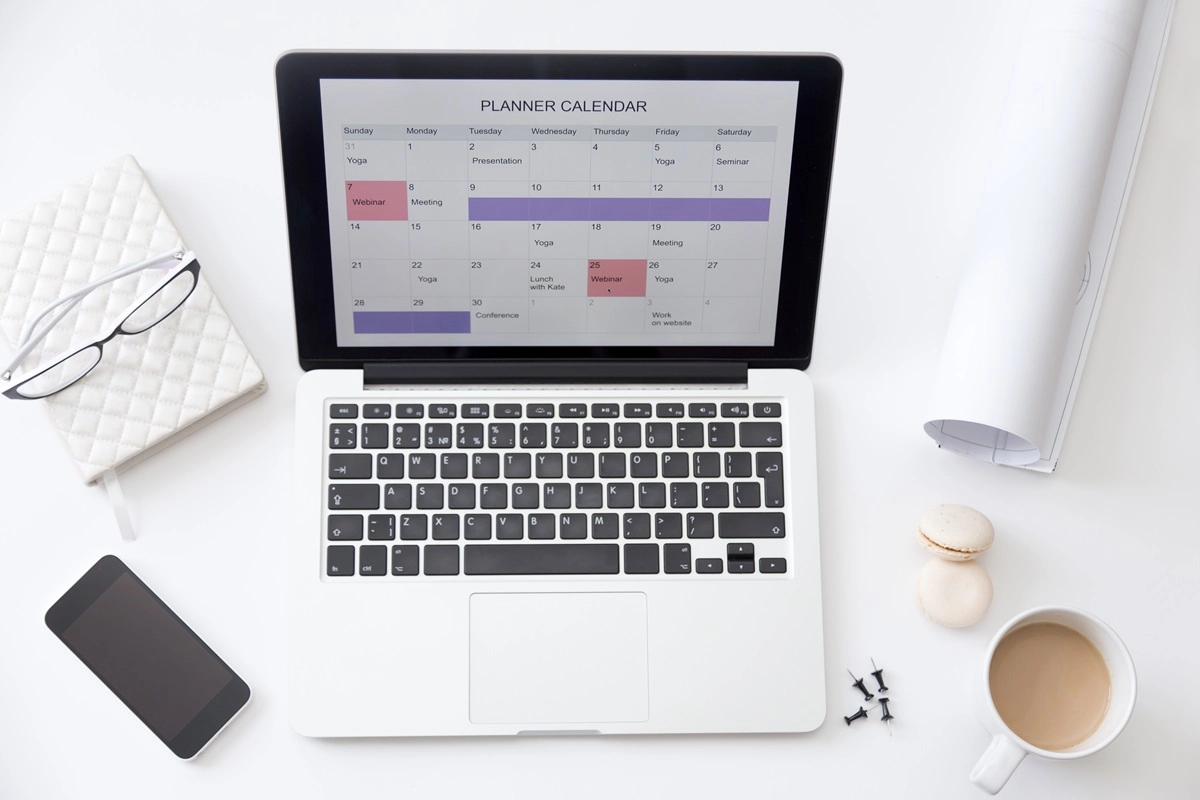
Manually scanning your photo folders every few weeks can be time-consuming. Automation frees you from remembering and executing the task repeatedly.
By catching duplicates early, you avoid the accumulation of unnecessary copies that bloat your library.
If you’re a content creator, photographer, or someone managing shared folders, automated scans ensure your photo workflow stays clean and efficient.
Automated scans help catch duplicates before they are accidentally edited, moved, or overwritten.
Before scheduling a scan, it's helpful to know where duplicates typically originate:
Once you know your risk zones, you can focus your scans accordingly.
While Duplicate Photo Cleaner does not currently offer native scheduling, you can easily set it up with a combination of batch scripts (on Windows) or Automator (on Mac), paired with built-in scheduling tools like Task Scheduler or cron jobs.
@echo off
start "" "C:\Program Files\Duplicate Photo Cleaner\DuplicatePhotoCleaner.exe" "C:\Users\YourName\Pictures"
Replace the path with the actual location of Duplicate Photo Cleaner and your photo folder.
crontab -e for more control| Frequency | Benefits |
|---|---|
| Weekly | Keeps fast-growing libraries under control |
| Bi-weekly | Ideal for moderate photo usage or pros with bulk edits |
| Monthly | Sufficient for casual users and organized systems |
Staying consistent is key. Even running a quick scan every 30 days can prevent thousands of files from building up.
Automating duplicate photo scans is one of the smartest moves you can make to maintain a clean and efficient photo library. Whether you're managing your personal collection or large-scale professional archives, setting up scheduled scans with Duplicate Photo Cleaner ensures you’re always ahead of digital clutter.
By putting cleanup on autopilot, you free up time, reduce stress, and improve the usability of your digital memories. Start with a weekly or monthly scan schedule and enjoy a tidier, faster photo workflow — with minimal effort.