With the ever-growing size of our digital photo libraries, it’s become increasingly common for duplicate photos to sneak into our collections — especially when using multiple cloud storage platforms like Google Drive, Dropbox, iCloud, and OneDrive. These duplicates not only consume valuable storage space but also clutter our libraries and make finding the right image more difficult.
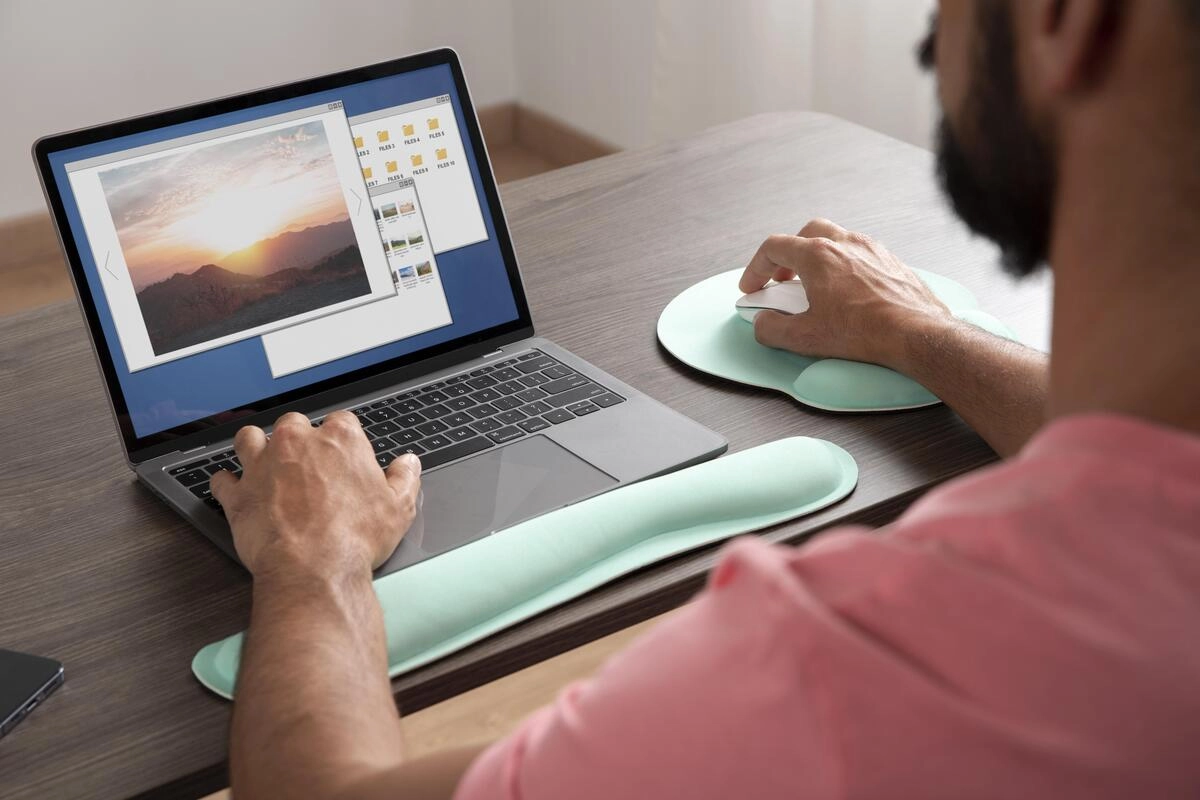
In this guide, we’ll explore how duplicate photos end up in your cloud accounts, the challenges they pose, and how to manage and eliminate them effectively using tools like Duplicate Photo Cleaner.
Before we dive into solutions, it’s important to understand how duplicates occur:
Having duplicates in your cloud storage might seem harmless at first, but the long-term effects include:
While Google Photos uses machine learning to group similar images, it doesn’t automatically delete exact duplicates. Google Drive doesn’t have any built-in duplicate management features, which means manual cleanup or third-party tools are required.
iCloud Photo Library syncs photos across Apple devices, but it lacks native duplicate detection. Photos uploaded via different devices or restored from backups often create clones.
Dropbox simply stores what you upload — no filtering, no duplicate detection. This makes it ideal for backups but problematic for photo organization unless you manually remove duplicates.
OneDrive does not scan for or warn about duplicate images. It may rename files to prevent overwriting, resulting in multiple versions of the same picture.
Duplicate Photo Cleaner is a powerful tool that helps you scan and remove duplicate and similar-looking images — even when they differ slightly in resolution, format, or metadata. Here’s how to use it with cloud storage:
To scan your cloud-stored photos, first sync them to a local folder on your computer using your cloud app’s sync feature. For example:
Open Duplicate Photo Cleaner and choose the synced cloud folder as the target directory. The app lets you compare images visually, rather than just by filename or size.
Adjust the similarity threshold to detect exact duplicates or visually similar images. You can scan at 100% similarity for identical images or lower it (e.g., 85%) to catch resized, compressed, or edited versions.
Use the side-by-side preview to manually review matches. Duplicate Photo Cleaner offers smart auto-marking based on your preferences to streamline this process.
Once reviewed, you can delete duplicates or move them to another folder (for backup before deletion). If cloud syncing is enabled, these changes will be reflected in the cloud.
Managing duplicate photos in your cloud storage is more than a matter of tidiness — it saves space, reduces confusion, and speeds up workflows. With tools like Duplicate Photo Cleaner and a solid strategy for syncing and organizing, you can keep your digital photo collection clean, streamlined, and easy to navigate.
Whether you’re a casual smartphone photographer or managing thousands of images for work or family, it’s worth the effort to invest in duplicate photo detection. Start today, and take back control of your cloud photo storage.